How Can I Make Sure I Get Emails from CopyCopter.AI?
On this page
Why-telist?
Whitelisting is a key step in ensuring important emails always reach your inbox. It involves adding a trusted email address to a designated list, preventing messages from being marked as spam.
If a sender is mistakenly blacklisted, their emails may end up in your junk folder—something you’ll want to avoid. The following whitelisting instructions will help ensure you never miss critical messages.
Regardless of your email provider, understanding how to whitelist emails can improve your inbox management. Whether you use Gmail, Outlook, Yahoo, or another service, we’ll guide you in making sure essential emails land where they belong.
Gmail
-
Log in to your Gmail account.
-
Click the Settings gear icon in the top-right corner, then select See all settings.
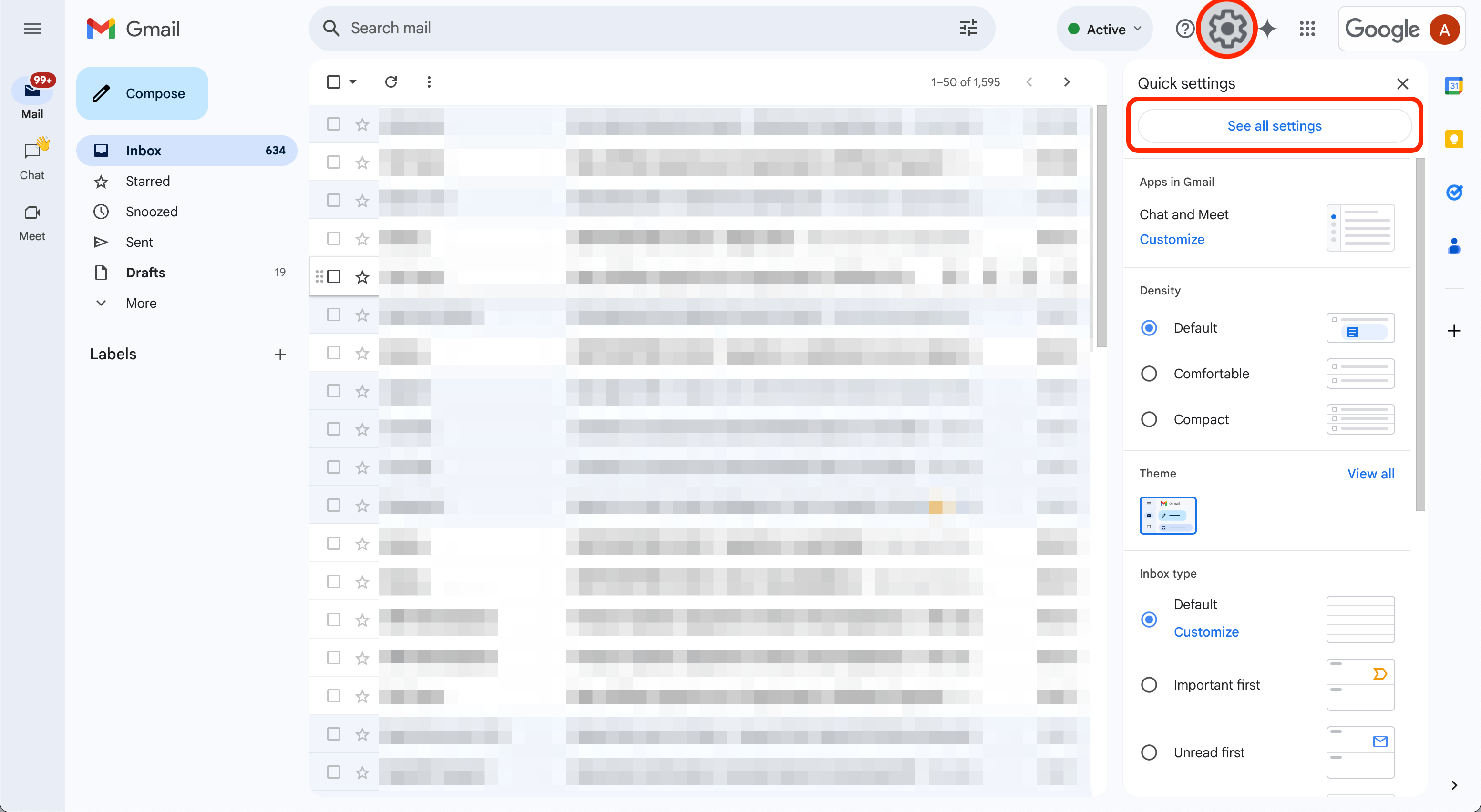
-
Navigate to the tab labeled Filters and Blocked Addresses to access information about your existing filters, and select Create a new filter.
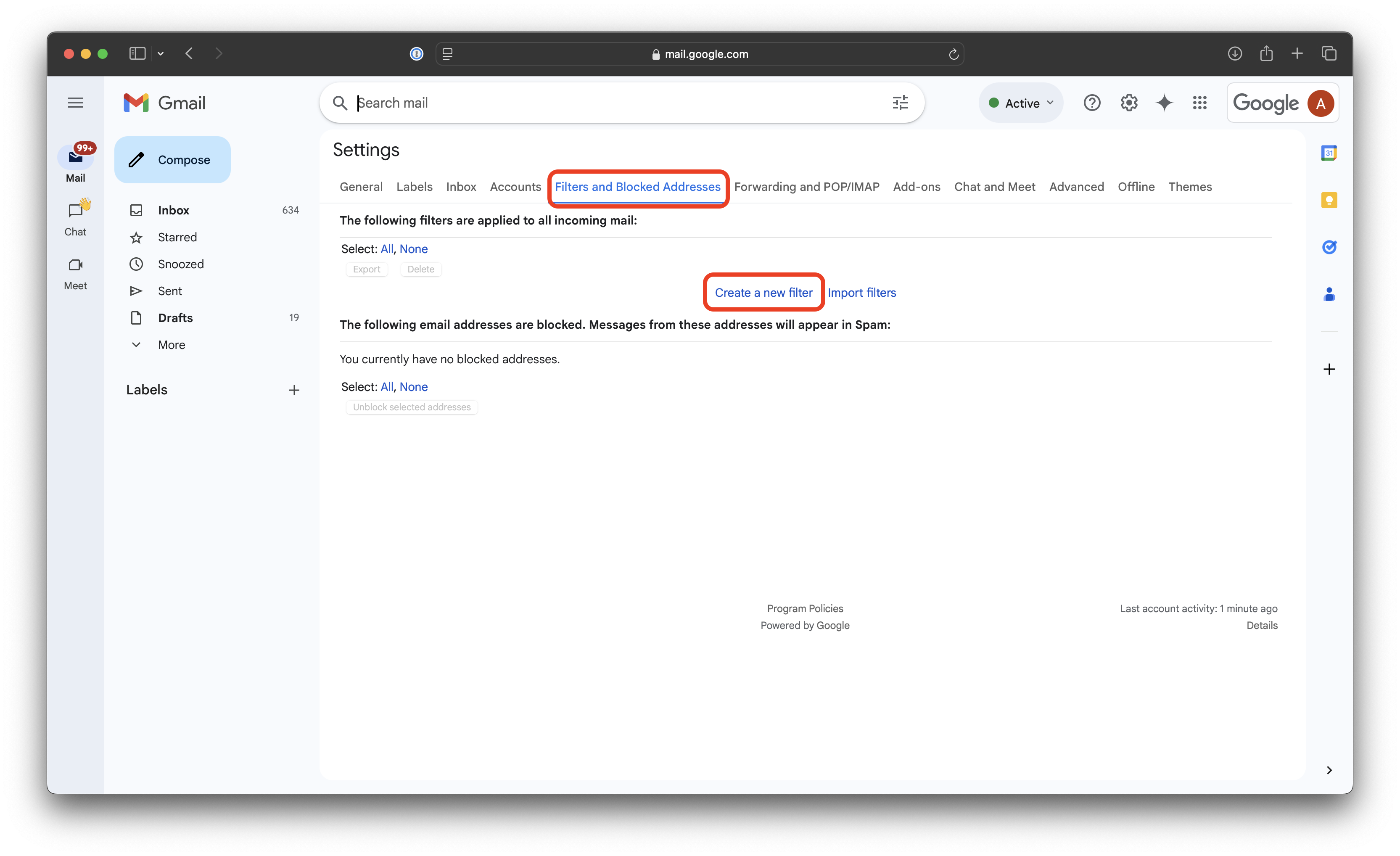
💡 Note: To whitelist a single sender, type the entire address. On the other hand, if you’re trying to whitelist every sender from a certain domain, type the domain alone, such as “@yahoo.com”. This will set Gmail spam settings to approve every message from a Yahoo sender.
-
Enter the emails or domains you want to add to the Gmail whitelist into the From section.
-
Click Create filter to confirm.
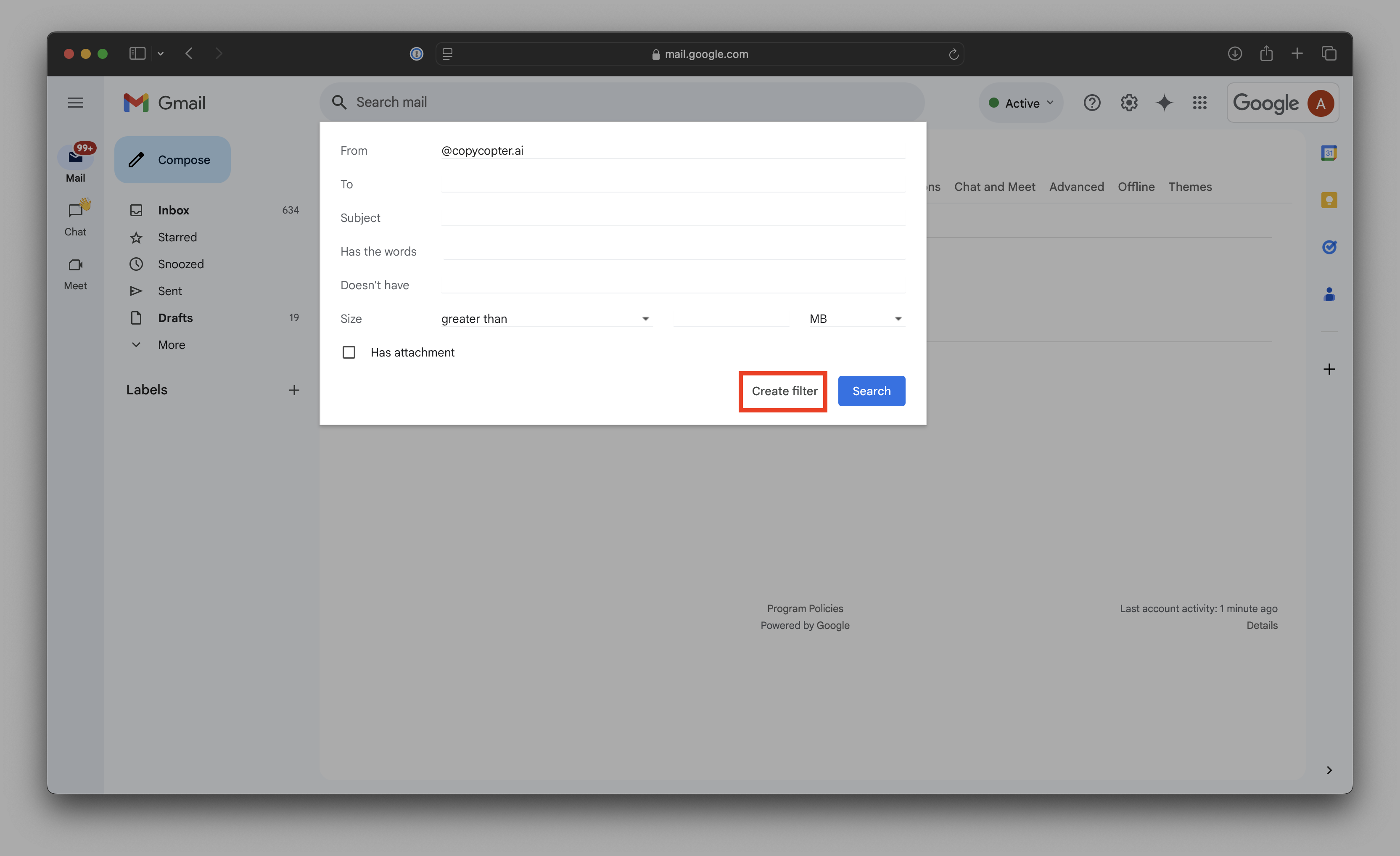
-
Put a mark next to Never send it to Spam to add this address to the Gmail safe sender list.
-
Click Create filter again to save settings.
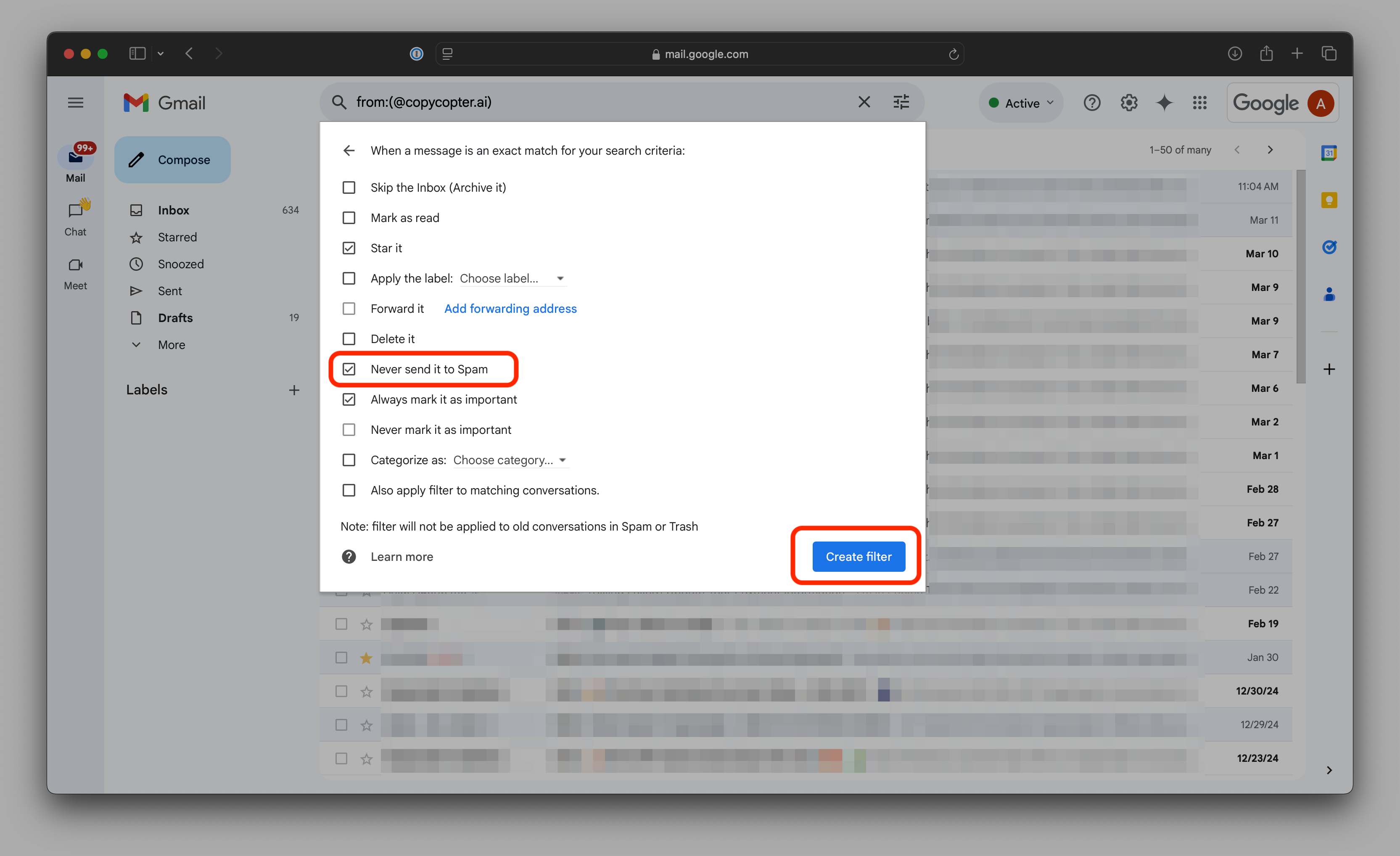
Using Gmail's filter settings, you can also star these emails, apply a chosen label, mark them as important, or perform other actions.
Gmail Mobile App
You can add emails that have landed in your spam folder to your whitelist in the Gmail mobile app. Unfortunately, it does not offer advanced whitelisting like on the website.
- Open the Gmail app.
- Navigate to Spam or Junk folder.
- Click on the message you wish to view.
- Select the option Report not spam. You will now receive messages from this sender as normal.
Outlook
To whitelist email domain or a specific address in Outlook.com means adding it to a group called Safe senders. A whitelisted address will bypass Outlook’s spam filters and be delivered to your inbox. These instructions will add an email address to your safe senders list, but alternately you can add the address to your Outlook Contacts.
- Sign in to your Outlook inbox on the web.
- Select the gear icon in the top right corner to access Settings.
- On the left sidebar, click on Mail, then navigate to Junk email.
- Click on +Add under Safe senders and domains to add a contact to the allowed list.
- Enter the domain name or email address you wish to add to Safe senders. Make sure to include the @ character for domain names.
Outlook Mobile App
- Open the Outlook mobile app.
- Open a message from a sender you want to whitelist.
- Click on the three dots on the top.
- Click Move to Focused Inbox.
- In the pop-up window, click Always Move to save your decision.
Yahoo Mail
- Navigate to Settings icon, then click More Settings from the Yahoo Mail menu.
- Select Filters and hit Add new filters to enter information about the domain name or sender.
- From here, you can enter any string of text you want to whitelist in future emails. This could be anything from an email address or domain name to something you expect to be in the body of the message.
- Fill in the details and save the filter.
Yahoo Mobile App
- Open the Yahoo Mail mobile app.
- Click on the Inbox folder icon in the bottom left.
- Choose Spam from the options.
- Find and select an email from the sender you wish to whitelist.
- Click Move and then select Inbox.
AOL Mail
- Log in to your AOL account.
- Open Contacts from the left navigation pane.
- Click the New Contact icon and enter the required information.
- Click the Save button at the bottom.
This document is still a work in progress! We’re working to get images for all the common email systems, so please be patient with us. If you have any questions, contact us at [email protected] and we’ll help you out ASAP!
Still have questions?
Can't find what you're looking for or need more help? Our support team is ready to assist you.
Contact SupportCopyCopter FAQ: How Can I Make Sure I Get Emails from CopyCopter.AI?
Find detailed information about How Can I Make Sure I Get Emails from CopyCopter.AI? in our CopyCopter help center. Learn more about our AI-powered content creation and video generation tools.
Category: 01. Getting Support